Because of inconsistencies, as well as halted maintenance, a collection of tools known under the umbrella moniker iproute2 has been used to replace these separate tools. They have been developed in tandem to share syntax and operate together efficiently.
In this guide, we will discuss how to use the iproute2 tools to configure, manipulate, and gather information about your network. We will be using an Ubuntu 12.04 VPS to demonstrate, but most modern Linux distributions should provide the same level of functionality.
While the querying commands can usually be executed as an unprivileged user, root privileges must be used to modify settings.
How To View Network Interfaces, Addresses, and Routes
One of the most fundamental responsibilities of the iproute2 suite is to manage actual interfaces.
Usually, the interfaces themselves will be named things like
eth0,
eth1,
lo, etc. Traditionally, the
ifconfig command was used to configure items in this area. Under the iproute2 system, the subcommands
ip addr and
ip link take care of these steps.
With ifconfig, you could gather information about the current state of your network interfaces by typing the command with no arguments:
ifconfig
eth0 Link encap:Ethernet HWaddr 54:be:f7:08:c2:1b
inet addr:192.168.56.126 Bcast:192.168.56.255 Mask:255.255.255.0
inet6 addr: fe80::56be:f7ff:fe08:c21b/64 Scope:Link
UP BROADCAST RUNNING MULTICAST MTU:1500 Metric:1
RX packets:114273 errors:0 dropped:0 overruns:0 frame:0
TX packets:58866 errors:0 dropped:0 overruns:0 carrier:0
collisions:0 txqueuelen:1000
RX bytes:73490903 (73.4 MB) TX bytes:14294252 (14.2 MB)
Interrupt:20 Memory:f7f00000-f7f20000
lo Link encap:Local Loopback
inet addr:127.0.0.1 Mask:255.0.0.0
inet6 addr: ::1/128 Scope:Host
UP LOOPBACK RUNNING MTU:65536 Metric:1
RX packets:3942 errors:0 dropped:0 overruns:0 frame:0
TX packets:3942 errors:0 dropped:0 overruns:0 carrier:0
collisions:0 txqueuelen:0
RX bytes:668121 (668.1 KB) TX bytes:668121 (668.1 KB)
To get information about a single interface, you can always specify it as an argument:
ifconfig eth0
eth0 Link encap:Ethernet HWaddr 54:be:f7:08:c2:1b
inet addr:192.168.56.126 Bcast:192.168.56.255 Mask:255.255.255.0
inet6 addr: fe80::56be:f7ff:fe08:c21b/64 Scope:Link
UP BROADCAST RUNNING MULTICAST MTU:1500 Metric:1
RX packets:114829 errors:0 dropped:0 overruns:0 frame:0
TX packets:59007 errors:0 dropped:0 overruns:0 carrier:0
collisions:0 txqueuelen:1000
RX bytes:73598364 (73.5 MB) TX bytes:14325245 (14.3 MB)
Interrupt:20 Memory:f7f00000-f7f20000
We can replicate this functionality with subcommands in the iproute2 suite.
To get an overview of the addresses attached to each interface, type
ip addr in with no arguments:
ip addr
1: lo: <LOOPBACK,UP,LOWER_UP> mtu 65536 qdisc noqueue state UNKNOWN
link/loopback 00:00:00:00:00:00 brd 00:00:00:00:00:00
inet 127.0.0.1/8 scope host lo
valid_lft forever preferred_lft forever
inet6 ::1/128 scope host
valid_lft forever preferred_lft forever
2: eth0: <BROADCAST,MULTICAST,UP,LOWER_UP> mtu 1500 qdisc pfifo_fast state UP qlen 1000
link/ether 54:be:f7:08:c2:1b brd ff:ff:ff:ff:ff:ff
inet 192.168.56.126/24 brd 192.168.56.255 scope global eth0
valid_lft forever preferred_lft forever
inet6 fe80::56be:f7ff:fe08:c21b/64 scope link
valid_lft forever preferred_lft forever
To get a specific interface, you can use this syntax:
ip addr show eth0
2: eth0: mtu 1500 qdisc pfifo_fast state UP qlen 1000
link/ether 54:be:f7:08:c2:1b brd ff:ff:ff:ff:ff:ff
inet 192.168.56.126/24 brd 192.168.56.255 scope global eth0
valid_lft forever preferred_lft forever
inet6 fe80::56be:f7ff:fe08:c21b/64 scope link
valid_lft forever preferred_lft forever
In fact, the
ip addr command is just an alias for the
ip addr show command.
If you are only concerned with the interfaces themselves and not the addresses, you can use the
ip link command instead:
ip link
1: lo: <LOOPBACK,UP,LOWER_UP> mtu 65536 qdisc noqueue state UNKNOWN
link/loopback 00:00:00:00:00:00 brd 00:00:00:00:00:00
2: eth0: <BROADCAST,MULTICAST,UP,LOWER_UP> mtu 1500 qdisc pfifo_fast state UP qlen 1000
link/ether 04:01:13:8a:a2:01 brd ff:ff:ff:ff:ff:ff
To get information about a specific interface, you'll need to add the keyword
show followed by the interface name:
ip link show eth0
To get statistics about how an interface is communicating, you can query statistics from each interface by passing the
-s option to the link subcommand:
ip -s link show eth0
2: eth0: <BROADCAST,MULTICAST,UP,LOWER_UP> mtu 1500 qdisc pfifo_fast state UP qlen 1000
link/ether 04:01:13:8a:a2:01 brd ff:ff:ff:ff:ff:ff
RX: bytes packets errors dropped overrun mcast
853144 14672 0 0 0 0
TX: bytes packets errors dropped carrier collsns
91257 537 0 0 0 0
So how do we find our routing table? The routing table contains kernel information about the paths to other network locations. We can print off the current routing table by typing:
ip route show
default via 107.170.58.1 dev eth0 metric 100
107.170.58.0/24 dev eth0 proto kernel scope link src 107.170.58.162
This shows us that the default route to the greater internet is available through the
eth0 interface and the address 107.170.58.1. We can access this server through that interface, where our own interface address is 107.170.58.162.
How To Configure Network Interfaces and Addresses
Now that you are familiar with how to get information about the interfaces and addresses associated with them, the next step is to find out how to modify their states.
The first step is to configure the interface itself. You can do this with the
ip link subcommand again. This time, however, you pass the action
set instead of show in order to modify values.
For instance, we can bring a network interface up or down by issuing these:
ip link set eth1 up
ip link set eth1 down
Note: Be careful not to accidentally bring down the interface that you are connected to your server through.
You can also use the
ip link subcommand to set attributes about the interface. For instance, if you would like to change the multicast flag on or off for your interface, you can type:
ip link set eth1 multicast on
ip link set eth1 multicast off
You can adjust the
mtu and package queue length like this:
ip link set eth1 mtu 1500
ip link set eth1 txqueuelen 1000
If the interface you are configuring is down, you can adjust the interface name and the arp flag associated with the device:
ip link set eth1 name eth10
ip link set eth1 arp on
To adjust the addresses associated with the interfaces, we again use the
ip addr subcommand.
We can add an address to a device by typing:
ip addr add ip_address/net_prefix brd + dev interface
The
brd + portion of the command automatically sets the broadcast address. Multiple addresses can be added to each interface without a problem.
We can get rid of addresses with the inverse operation. To delete a specific address associated with an interface, you can use it like this:
ip addr del ip_address/net_prefix dev interface
Optionally, you can omit the address, and the first listed address associated with that interface will be deleted.
You can also adjust the routing of the server, using the
ip route [add | change | replace | delete ] syntax, but we won't be covering this here, because most people will will not be adjusting this on a regular basis.
Additional Capabilities of IPRoute2
IPRoute2 has some additional capabilities that we will not be able to discuss in-depth in this guide. Instead, we will talk about what these are and what situations you may find them useful.
The idea of IP routing rules is difficult to talk about because it is very situation dependent. Basically, you can decide on how to route traffic based on a number of fields, including target address, source address, routing protocol, packet size, etc.
We access this functionality by using the
ip rule subcommand. The basic querying follows the general pattern of the other subcommands:
ip rule show
0: from all lookup local
32766: from all lookup main
32767: from all lookup default
These three routing rules are the default rules configured by the kernel. The first line matches any traffic and is used to route high priority traffic. The second line is the main rule that handles normal routing. The last one is an empty rule that is used for post-processing if the rules above didn't match the packet.
Routing rules, as configured by the IPRoute2 software, are stored in a routing policy database, where the policy is selected by matching against sets of rules. We can add or delete rules using the appropriate actions. You should not do this without knowing what you are doing however. Look at the man pages and search for
ip rule for more information.
man ip # search for "ip rule"
Another thing that we'll discuss briefly is the handling of arp information through these tools. The subcommand that deals with this information is called
ip neigh.
ip neigh
107.170.58.1 dev eth0 lladdr 00:00:5e:00:01:68 DELAY
By default, this should at least list your gateway. Arp is a protocol used to gather information about physical devices accessible through the local network.
Basically, an arp request is broadcast over the local network whenever an IP address needs to be reached. The matching IP address responds and then the local computer knows where to send information to that IP address. This information is cached on the local system for some time (typically about 15 minutes) to avoid having to query during follow up communication.
Conclusion
You should now have a fairly good idea of how to use the tools included in the iproute2 suite. While many guides and tutorials still refer to the old utilities, partly because knowledgeable system admins often grew up using the older tools, the commands discussed in this guide will be taking over in the coming years.
It is important to familiarize yourself with these commands now before you find yourself troubleshooting issues on a system that has switched to these commands (Arch Linux already fully converted in 2011). In general, they are much more consistent, and you can count on certain conventions being available in all of the commands. The more you use these commands, the more they will become second nature.
By Justin Ellingwood
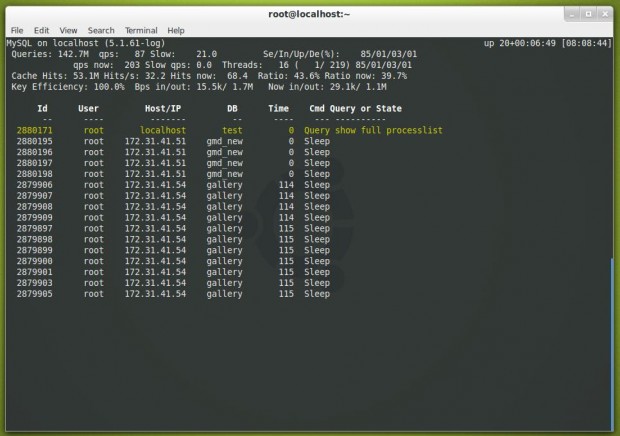
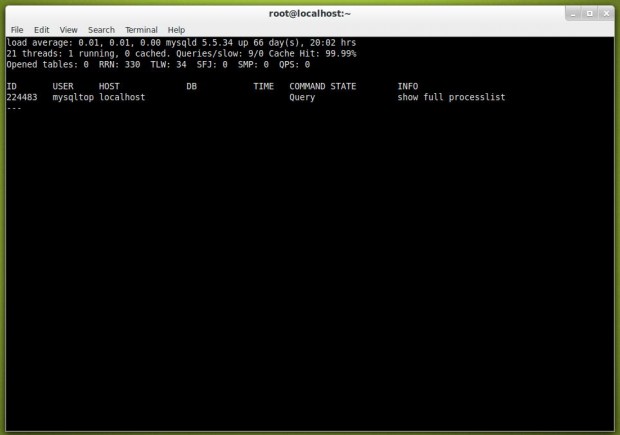
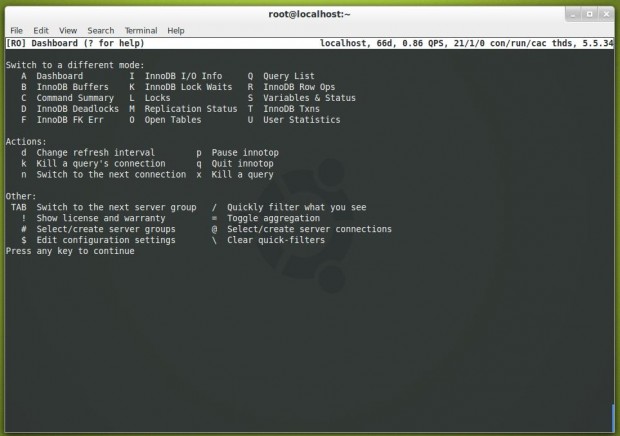





 Since the end of Feb 2013, some server administrator found the SSHD rootkit infection on RPM based Linux server in the wild. German CERT team discovered that 38 IP addresses in HK had connected to one of this rootkit’s command and control server (C&C) and these Linux servers might have been infected by a SSHD rootkit. HKCERT received their report and informed to the owners of affected server to check and clean up their servers.
Since the end of Feb 2013, some server administrator found the SSHD rootkit infection on RPM based Linux server in the wild. German CERT team discovered that 38 IP addresses in HK had connected to one of this rootkit’s command and control server (C&C) and these Linux servers might have been infected by a SSHD rootkit. HKCERT received their report and informed to the owners of affected server to check and clean up their servers.


 Wine is not perfect, because while using wine we see so many programs crashes. I think wine team will soon fix all bugs in their upcoming version and meanwhile do share your comments using our below form.
Wine is not perfect, because while using wine we see so many programs crashes. I think wine team will soon fix all bugs in their upcoming version and meanwhile do share your comments using our below form.